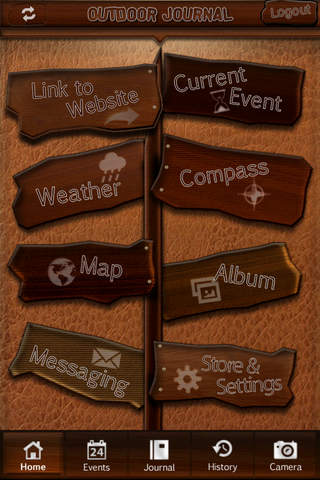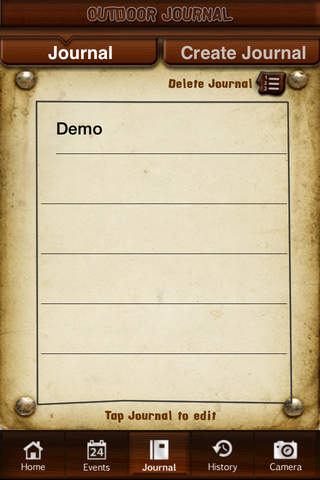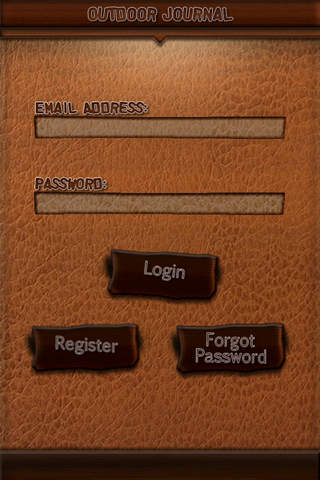
Outdoor Journal app for iPhone and iPad
Developer: Setter Group
First release : 12 Aug 2015
App size: 20.93 Mb
App Basic Functionality
Current Event: tap this signpost to get back to a current event/task countdown if you
exit the app or go to another part of the app during an event countdown.
Album: this is a central location for all of your event pictures, videos and albums you
create. The app also allows for posting of your pictures to Facebook, editing the picture
title and picture notes and location info by tapping on the "i" information icon on the
bottom right of the frame. Additionally, tapping the picture will expand the picture to
full screen and then allow you to save the picture to your iPhone Camera Roll or forward
via email.
Store and Settings: clicking this signpost will allow you to purchase different sports and
outdoor activity categories with a sample event and activity specific checklist that you
can plagiarize and make your own. This also allows you to keep your multiple types of
sports journals, events, pictures and checklists separated for easy access, storage and
reuse. The sample events and checklists are well thought ofut and will help you learn
how to best utilize this app and remember all of the checklist items for your specific
sport or event. Additionally, on this page you can edit your profile and login info and
also review these app instructions.
Sync: at the top left corner of the home screen there is a sync icon that will push all
of your app data to your other iDevices where you have ODJ installed.
iPhone Settings Requirement: please go to Settings/Sounds and turn on “Vibrate on
Ring” to accommodate the vibrate alarm feature of the app.
Events: the events page allows you to plan new events, see and edit future scheduled
events and review history of past events. From the Scheduled Events tab you can edit or
share events with other event participants via email. Invited event participants will be
given a link to upload the event to the ODJ app and edit to their needs or download the
app and upload/edit. There are also three buttons on the events page that lead you to
scheduling a new event from scratch, using a saved event as a template for setting up a
new event and also creating or editing checklists. You can use Checklists as part of a pre-
event task or as a stand-alone checklist.
Journal: on the journal page you can view, edit or delete past journals and create new
journals. You can also post journals and associated pictures and videos to Facebook
from this page.
History: the history page allows for review of all past events and journals from one
common area. You can review past events by event type or date as well as save events
as templates for future use or reuse immediately as a new event template. You can
review past journals by type or date, edit journals, add pictures and post journals to
And many more...